Adding a License
Note
Make sure that the date and time are set correctly (see Changing the Hostname and Time Settings). Otherwise, installing the license may fail with an “invalid license” message.
To apply a license to your cognitix Threat Defender installation, proceed as follows:
Navigate to Settings > License.
Click Add. The license upload screen opens.
Paste the license token into the License token field.
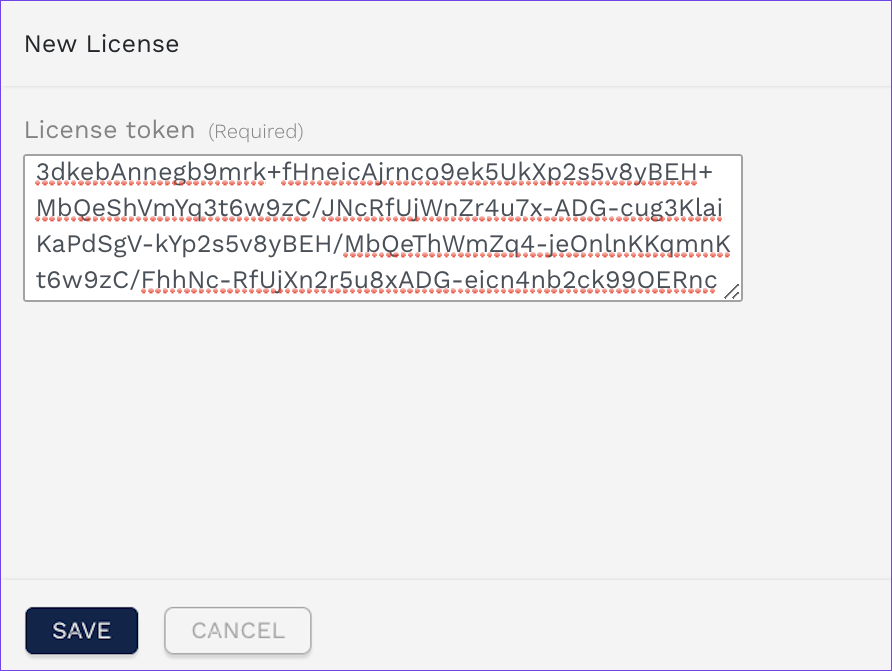
License token field.
Click SAVE to store the license and close the upload screen. The license information is displayed as an entry in the overview table.

License overview table
Note
Only one license may be enabled at a time. When you add a new license, it is enabled by default and any previously active license is automatically disabled.