Changing the Management Interface
You can change the default management interface to access the Threat Defender web interface at a different IP address.
To change the management interface, proceed as follows:
Navigate to Settings > General.
The table under Network > Management Interface displays the current management interface configuration. Click the
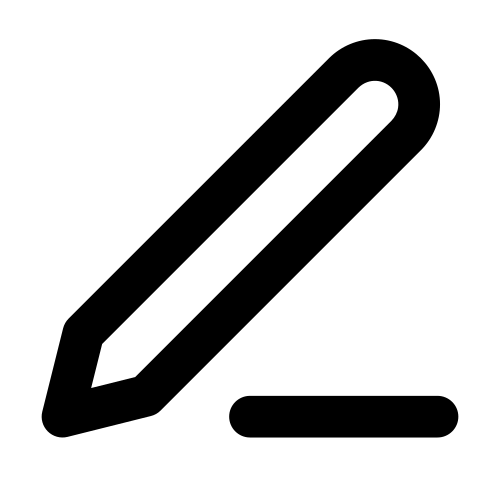 icon in the last column of the table or double-click on the table row. The settings screen opens.
icon in the last column of the table or double-click on the table row. The settings screen opens.Under Address, enter the IP address you want to use to access the Threat Defender web interface in CIDR notation (IP address followed by a slash and the number of bits set in the subnet mask).
Enter the Gateway to be used for the management interface.
Optional: Under DNS Addresses, enter the IP addresses of the domain name servers that resolve host and domain name requests. The IP addresses have to be separated by commas.
Click SAVE to store your changes.
When you have finished adjusting the settings in the web interface, click APPLY CHANGES in the upper left corner to activate the new configuration.
Warning
After your configuration changes are applied, the web interface will no longer respond at the previous address. To access the web interface after changing the IP address of the management interface, open a new browser tab and enter the new IP address in the address bar.
Additional References:
For further information on the settings options, see General.