Changing the Hostname and Time Settings
In order to install a license, the time settings have to be correct. Carry out the following steps to change the hostname and time settings:
Navigate to Settings > General.
Click the
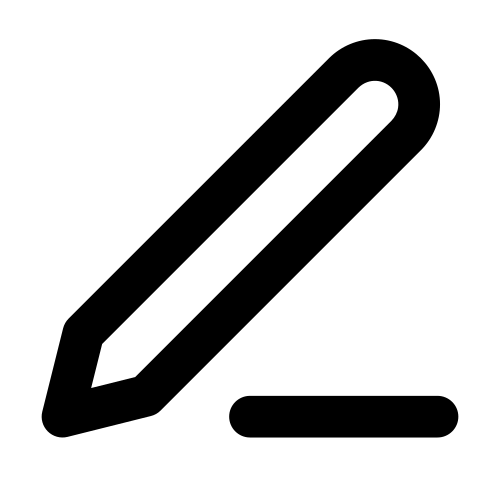 icon in the overview table under General. A settings screen is displayed.
icon in the overview table under General. A settings screen is displayed.Enter the Hostname.
Click SAVE to store your settings.
Next, click the
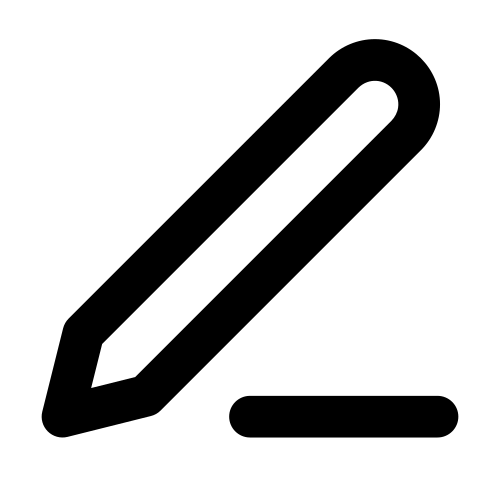 icon in the table under Time. A settings screen is displayed.
icon in the table under Time. A settings screen is displayed.Select your Time Zone from the drop-down list.
To manually set the date and time, proceed as follows:
Click MANUALLY SET CURRENT TIME.
Use the date picker to set the date.
Enter the time in the 24-hour format.
If you want to use an NTP server, proceed as follows:
Enter an NTP server in the NTP Servers input field. If you enter multiple NTP servers, they have to be separated by commas.
Click SAVE to store your settings.
When you have finished adjusting the settings, click APPLY CHANGES at the top of the menu bar to activate the new configuration.

