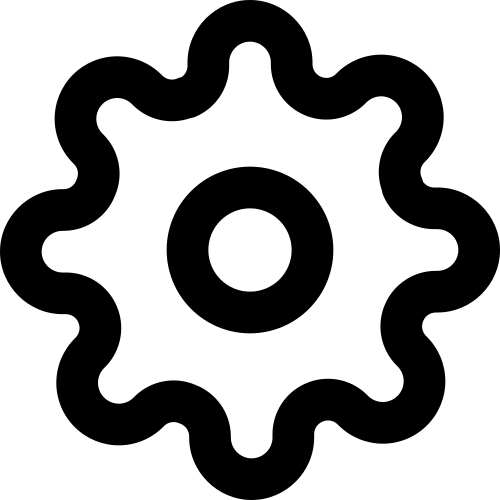Finding YouTube Users in the Last Hour
Starting from the Network dashboard, you can display the top ten clients that accessed YouTube in the past 24 hours.
Navigate to Analytics > Network. Here, you see the total traffic distribution by protocols and applications.

Total traffic distribution by protocols and applications.
Click the header of the chart. The link takes you to the Protocols:Applications subpage.
In the table, enter
youtubeinto the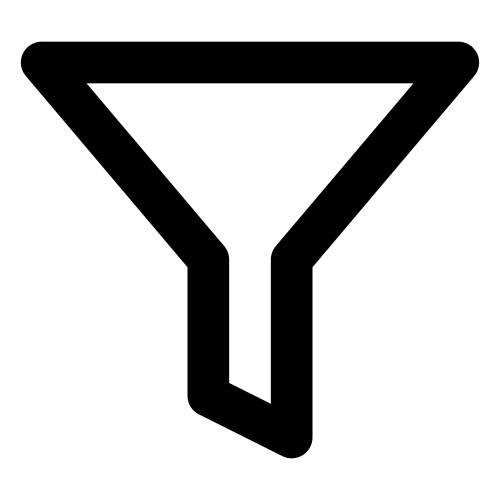 filter field. Click SEARCH.
The table filters the entries to display only entries that contain the search string in their Name.
filter field. Click SEARCH.
The table filters the entries to display only entries that contain the search string in their Name.Click the desired entry. The link takes you to the overview page, which displays the users who accessed YouTube, in addition to other data.
Using the default settings, the charts display the entries in the last day. Change the default settings via the buttons at the top of the screen. The charts are automatically updated to reflect the changed settings.
You can now click an individual user to analyze them further. Among others, you can see the destination IPs and URLs this user accessed.
Additional References:
For further information on the analytics dashboards, see Analytics.