Monitoring
cognitix Threat Defender provides monitoring information about its system components.
Under Settings > Monitoring, you can set up SNMP to connect cognitix Threat Defender to a central monitoring system. You can also set up monitoring via checkmk.
SNMP
The SNMP table displays the current SNMP connection settings.
With the toggle in the first column you can enable ( ) or disable (
) or disable ( ) SNMP.
Click
) SNMP.
Click 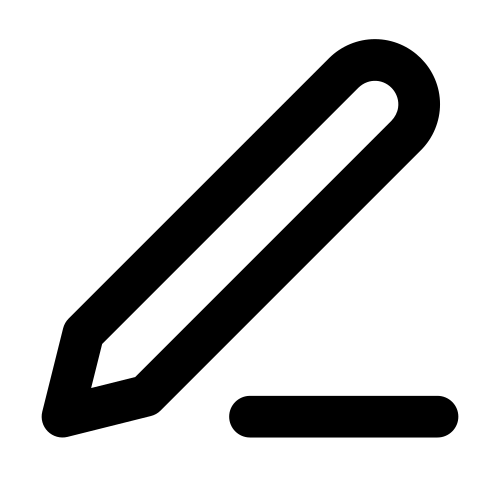 in the table to edit the settings.
in the table to edit the settings.
Field |
Description |
|---|
 / /
|
The toggle indicates whether SNMP is enabled or disabled. |
System Contact |
Optional: Specify a contact person and contact information for the managed node, i.e. your cognitix Threat Defender. |
System Location |
Optional: Specify the physical location of this node. |
V2 Communities |
If you use SNMPv2c, click ADD COMMUNITY to add SNMP connection information. Enter the IP Address of the target monitoring system. Click  to delete the SNMP connection information. to delete the SNMP connection information. |
V3 Users |
If you use SNMPv3, click ADD USER to add SNMP connection information. Enter the Username. Specify the authentication and encryption methods used in the connection. Click  to delete the SNMP connection information. to delete the SNMP connection information. |
The buttons at the bottom of the screen allow you to store your changes (SAVE) or to discard them (CANCEL).
Checkmk
The Checkmk table displays the current checkmk settings.
With the toggle in the first column you can enable ( ) or disable (
) or disable ( ) checkmk.
Click
) checkmk.
Click 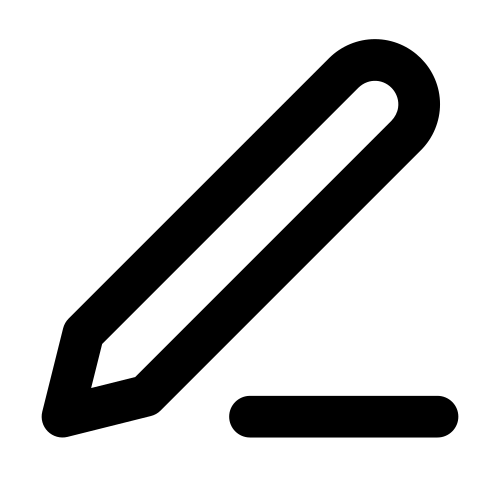 in the table to edit the settings.
in the table to edit the settings.
Field |
Description |
|---|
 / /
|
The toggle indicates whether checkmk is enabled or disabled. |
IP Addresses |
Enter the IP addresses that are allowed to query Threat Defender into the input field and click ADD. The IP addresses are listed under Value. Click  to remove an address. to remove an address. |
 / / Encryption Encryption
|
Click the toggle to enable or disable encryption for the checkmk connection. |
Encryption Password |
Set the password to be used if encryption is enabled. Passwords must consist of 8 to 255 alphanumeric and special characters excluding ", # and \. |
The buttons at the bottom of the screen allow you to store your changes (SAVE) or to discard them (CANCEL).
Click the APPLY CHANGES button at the top of the main navigation to activate your configuration changes.
 ) or disable (
) or disable ( ) SNMP.
Click
) SNMP.
Click 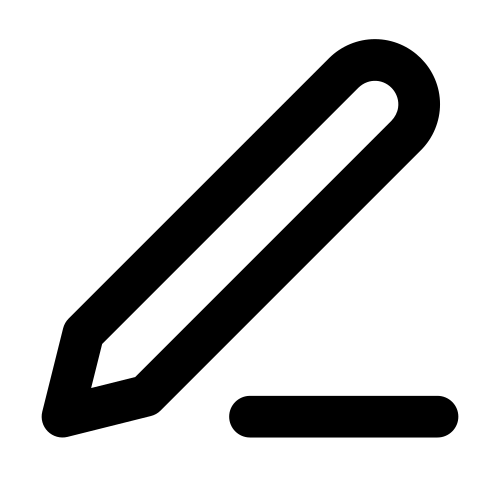 in the table to edit the settings.
in the table to edit the settings. ) or disable (
) or disable ( ) checkmk.
Click
) checkmk.
Click 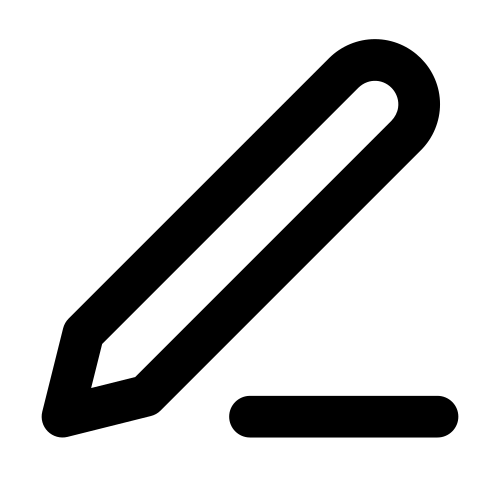 in the table to edit the settings.
in the table to edit the settings.