Event Tracking Tables
Event tracking tables are buffers that store combinations of attributes with timeouts for each entry. They track the properties of communication events across several traffic flows. Using individual timeouts for the entries, changes can be tracked over time and the entries can be automatically removed once the timeout has elapsed.
Navigate to Policy > Event Tracking Tables to see an overview of the event tracking tables currently defined in active correlation scenarios. The tables are grouped by scenario.
Tip
Click the number in the Counts column to see the entries that the event tracking table currently contains. If you want to delete the content of the event tracking table, click RESET STATE in this view.
To edit the settings of an existing event tracking table, click 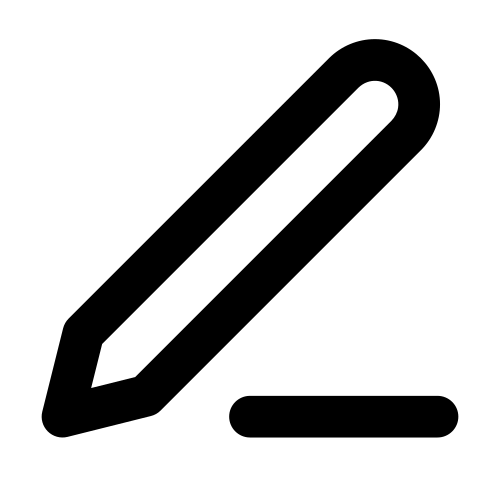 in the last table column.
in the last table column.
Note
New event tracking tables can only be created in correlation scenarios. Navigate to Policy > Advanced Correlation. Select the required scenario and double-click its name to access its settings. In the Event Tracking Tables tab, click Add.
Event Tracking Table Settings
When you configure an event tracking table, the settings screen is displayed with the following options:
Field |
Description |
|---|---|
Name |
Enter the name of the event tracking table. |
Note |
Optional: Add a short description of the event tracking table. |
Retention Time for Event Tracking |
Specify in seconds for how long events will be stored in the event tracking table. The retention time expires individually for all entries. If you set the retention time to |
Primary Attribute Type |
From the drop-down list, select the type of the primary attribute to be stored in the event tracking table. You can select any combination of the available attribute types. |
Maximum Number of Primary Attributes |
Enter the maximum number of primary attributes that may be stored in the event tracking table. |
Secondary Attribute Type |
From the drop-down list, select the type of the secondary attribute to be stored in the event tracking table. You can select any combination of the available attribute types. |
Maximum Number of Secondary Attributes per Primary One |
Enter the maximum number of secondary attributes that may be stored per primary attribute in the event tracking table. |
The buttons at the bottom of the screen allow you to store your changes (SAVE) or to discard them (CANCEL).
Note
As long as an event tracking table is used in rules, it is not possible to change its Primary Attribute Type and Secondary Attribute Type.
Additional References:
For general information on the concept of event tracking tables, see Event Tracking Tables.
For instructions on how to view or delete the contents of an event tracking table, see Viewing the Content of Event Tracking Tables.