Creating a Network Inventory
If you have devices with more than one interface and therefore more than one MAC address, Threat Defender creates individual asset database entries for each MAC address. You will have to check your assets database and consolidate them manually. This requires some initial effort but once the database it is set up, you can gain valuable insights into your network.
Proceed as follows to consolidate multiple MAC addresses that belong to one asset:
Navigate to Inventory > Assets. The screen displays an overview of all assets Threat Defender created.
Select the automatically created assets from the list that belong to the device with several MAC addresses. Use the
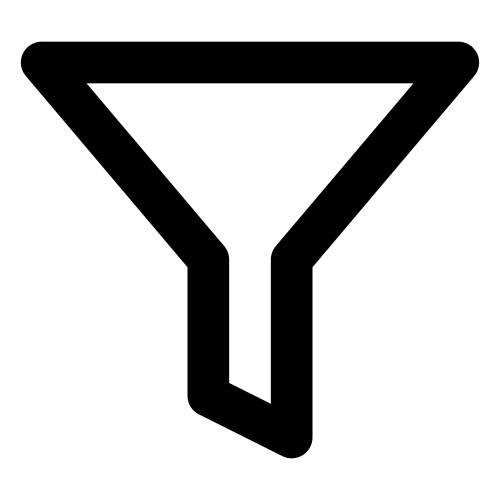 filter field to find it more quickly.
filter field to find it more quickly.Tick their checkboxes in the first table column.
Click Operations above the table. The asset operations screen opens.
Click Merge Assets.
Click into the Primary Asset field and select the asset you want to keep in the database.
Click SAVE.
Threat Defender now merges the selected assets into the primary asset. The other automatically created assets are deleted from the database. You can see on the asset overview that the number of assets on the panel of current assets decreases accordingly.
Click the 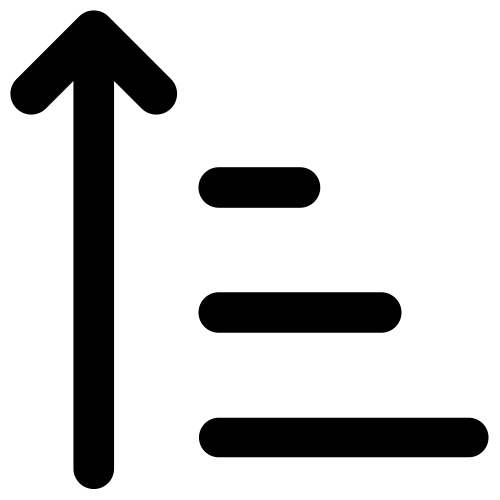 icon in the last table column to analyze the source traffic of the new asset under Analytics > Network and to see its behavior in the network.
icon in the last table column to analyze the source traffic of the new asset under Analytics > Network and to see its behavior in the network.
Tip
Once you have finished creating the network inventory, we recommend creating a backup of the asset database.