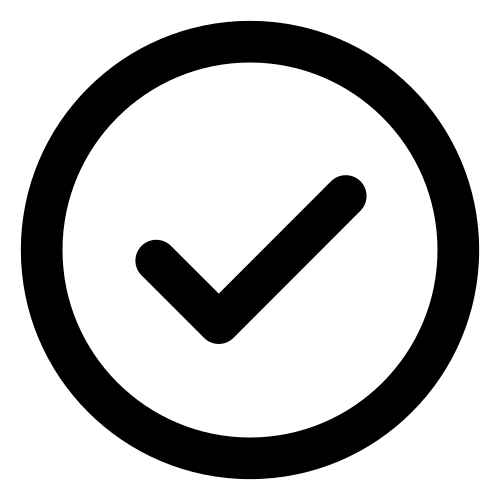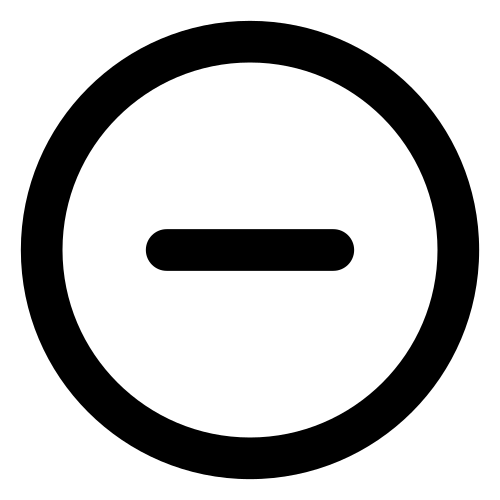Overview
Navigate to Network > Overview to see the configured bridges and available processing interfaces.
The Interfaces Analytics link at the top of the screen takes you directly to the relevant charts under Analytics and the MAC Table Reporting link takes you to the MAC table live view under Diagnostics.
The Bridges table shows the configured bridges with the following information:
Field |
Description |
|---|---|
Name |
The name of the bridge. |
Links Up / Links Down |
The number of interfaces in the bridge that are up and/or down to indicate the status of the bridge. |
Active MAC Addresses |
The number of MAC addresses that communicate via the bridge. |
Description |
A short description of the bridge configuration. |
The Interfaces table displays the interfaces available in the system: