Users
Navigate to Inventory > Backup/Restore > Users to create and restore backups of your users database.
Backup
On the Backup tab, the Generate Downloadable Users button allows you to create a new backup file of the users currently tracked by Threat Defender.
The table displays the latest users backup file with its creation date, an automatically generated file name, and the file size.
Note
Older users backup files are overwritten when a new file is created.
With the 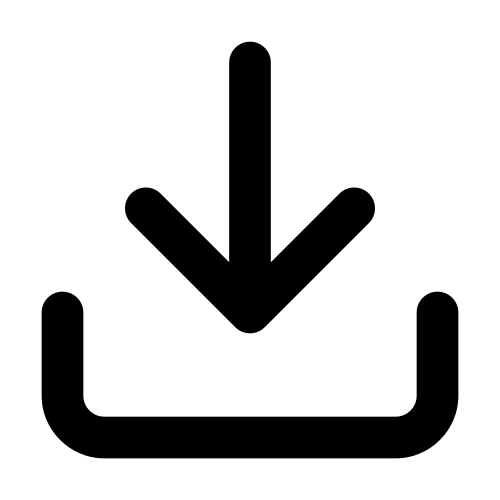 icon in the last column, you can save the backup file to your file system.
icon in the last column, you can save the backup file to your file system.
Restore
On the Restore tab, you can upload a users backup file created earlier. This will replace your current users database.
Click SELECT to access the file system where you can choose the desired users backup file (.json format).
To restore the backup file, click the Upload button at the bottom of the screen. If you do not want to upload the file, click CANCEL.
Restoring large user databases may take a while depending on your hardware and the size of the users backup file. Do not shut down Threat Defender during the restoration process. You can see how the restoration progresses by keeping an eye on the Current counter under Inventory > Users.